Technical requirements
To prepare for your remote proctored sitting, you will need to ensure that you have access to a device that meets all of the necessary technical requirements. Your device must include:
- Webcam
- microphone
- speakers
- Internet connection speed of 3 Mbps is required to avoid problems (upload & download speed)
Important things to note:
- mobile hotspots and tethering are not strong enough to support your sitting and will cause disruptions. Public or open networks are also not supported, and the use of geoblockers or VPNs will also likely cause disruptions to your sitting.
- Remote control software running on your computer is not permitted under any circumstances, and even running in the background can prevent your sitting from going forward.
- Mobile devices, such as tablets and cell phones are not supported.
- If you require the use of headphones, please contact the LAT office as their use is generally not permitted during your sitting, and accommodations will need to be made.
Please review the information below to ensure that your device complies with ProctorU requirements please click here.
To ensure your computer is technically ready to run a remote proctored test sitting, you need to test your setup. You must complete the equipment test using the computer you plan to sit the test with, at the location you will be undertaking the test from. It is advised that equipment testing is completed in a timely manner (before the close of late registration) as equipment test failures may not qualify for refunds after this date.
If your equipment does not pass the technical readiness checks, you should source alternative equipment and/or location and complete the technical readiness checks again. If you registered for a remote proctored sitting and are finding that you are unable to meet the technical requirements, please contact the LAT office for advice. Test centres have limited availability, so we suggest that you test your equipment early, in case you need to change to a test centre sitting.
Recommendations
We recommend that you use an external mouse during your sitting as trackpads can be difficult in test conditions. If using a laptop, a 15" screen or larger is recommended to ensure the best viewing results. A 13" screen is still acceptable, but you will have to scroll more in order to see the information in the questions.
Work and school computers or laptops may prevent the installation or running of the software needed for remote proctoring. The remote proctor will need to install LMI software on your computer on the test day and you may not have the administration rights to allow this on work or school computers. It is advised that you sit the test using a personal device connected to your home network.
Requirements
| Requirement Type | Minimum | Recommended |
|---|---|---|
| Internet Connection | Wi-Fi connection |
Wired connection |
|
PC users |
Windows 10 |
Windows 10 (Windows 10 S mode is not supported) |
| Mac users | MacOS 11.0 (oldest still maintained version) |
MacOS 11 or later |
| CPU | More than 2 core CPU (less than 85% CPU usage) | More than 4 core or higher CPU (less than 50% CPU usage) |
| Webcam | 640x480 resolution | 1280x720 resolution |
| Internet download speed | 3 Mbps | 12 Mbps |
| Internet upload speed | 3 Mbps | 3 Mbps |
| RAM | 8 GB (less than 95% RAM usage) |
16 GB (less that 90% RAM usage) |
| Screen resolution | 1366 x 768 | 1920 x 1080 or higher |
Please note that automated equipment check does not guarantee your equipment functionality on test day. If, on the day of your test, you encounter any technical issues, Measure Learning technicians will assist you. If they are unable to reslove your issues, please email the LAT office immediately after your sitting, otherwise we may not be able to assist you.
Supported browser
The only supported browser is the Guardian Browser. You will need to download this before testing your equipment and before sitting your test.
Internet connection/bandwidth
Testing with ProctorU requires a strong and stable internet connection to support screen sharing and remote proctoring software. Issues with stability or speed may prevent you from testing or may cause issues during your exam. Try some of the tips on the ProctorU website if you are experiencing issues with your internet.
Unsupported items:
- Google Chromebooks
- Tablets (Nexus, iPad, Tab, Note, etc.)
- Smartphones
- Linux operating systems
- Windows 10 in S mode or Surface RT
- Connecting from within a virtual machine. You will be asked to reconnect using your host operating system to take your test.
- Apple Boot Camp
- Remote Access Software
- Inactive versions of Windows and Test builds/test mode
- Hotspot internet connections
Note: If ProctorU detect unlicensed software on your computer, you will not be permitted to sit the test.
You are permitted one monitor only, if this is connected to a laptop, the laptop must be closed and an external keyboard, mouse and webcam used.
Testing your equipment setup
Login to your Meazure Learning ProctorU account using the Guardian Browser then click on the Test Your Equipment icon on the home page.
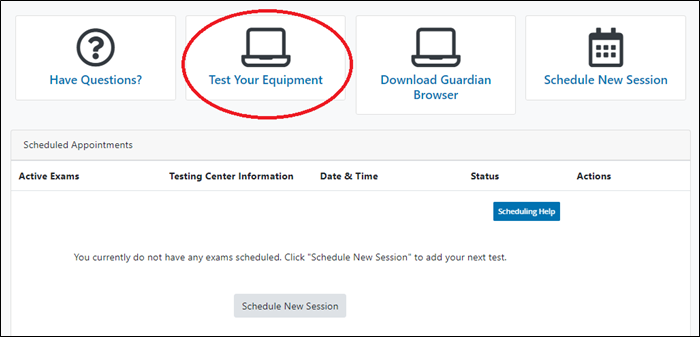
There may be a brief delay before the Test Your Equipment page launches and the checks begin.
If any of your equipment does not pass the automatic test, please refer to the Meazure Learning Support Page.

